is Manhwa-Freak (manhwa-freak.org) down right now?
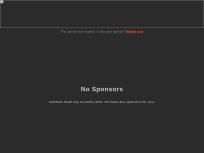
Manhwa-Freak is up now.
is there an issue with manhwa-freak.org?
If you are experiencing issues with manhwa-freak.org or have questions, please submit a comment below.
Website Status Chart (Manhwa-freak.org)
The above chart shows Manhwa-Freak's status over the last 10 checks automatically. The green bar indicates the website is up and the red bar indicates the website is down. The response time is also shown for each check. The lower the response time, the better.
Status Check History
| Date | Time | Status | Response Time |
|---|---|---|---|
| Jan 24, 2025 | 07:49 pm | up | 400 ms |
| Jan 23, 2025 | 05:22 am | up | 600 ms |
| Jan 22, 2025 | 08:13 pm | up | 200 ms |
| Jan 21, 2025 | 11:35 am | up | 700 ms |
| Jan 20, 2025 | 06:01 pm | up | 600 ms |
| Jan 20, 2025 | 12:11 am | up | 600 ms |
| Jan 17, 2025 | 04:57 am | up | 1600 ms |
| Jan 15, 2025 | 01:22 am | up | 300 ms |
| Jan 14, 2025 | 12:49 am | up | 200 ms |
| Jan 12, 2025 | 09:29 pm | up | 300 ms |
We have checked manhwa-freak.org using our server and the website returned the above results. If manhwa-freak.org is down for us too there is nothing you can do except waiting. Please revisit this page in a few minutes, as we are constantly monitoring the service and will update the status as soon as possible.
Can't access manhwa-freak.org? Troubleshooting instructions.
If the site is UP for us, but you cant access the page, try one of the below solutions:
Stable Internet Connection: Confirm that your internet connection is stable and functioning. Restart your router if necessary.
Clear Browser Cache and Cookies: Clearing cached data and cookies can resolve many loading issues:
- Chrome: Settings > Privacy and security > Clear browsing data
- Firefox: Preferences > Privacy & Security > Clear Data
- Safari: Preferences > Privacy > Manage Website Data > Remove All
Try Different Browsers: Sometimes browser-specific issues can prevent access. Try using another browser like Firefox, Chrome, or Safari.
Force a Full Page Refresh: Use Ctrl + F5 (Windows) or Command + Shift + R (Mac) to reload the page without using cached data.
Clear Cache and Cookies:
- Chrome: Open Settings, navigate to Privacy and security, and select Clear browsing data.
- Firefox: Open Preferences, go to Privacy & Security, and select Clear Data.
- Safari: Open Preferences, go to Privacy, and select Manage Website Data, then Remove All.
Restart Your Router: Power off your router, wait for 30 seconds, and turn it back on to refresh the connection.
Clear DNS Cache:
- Windows: Open Command Prompt and type ipconfig /flushdns, then press Enter.
- Mac: Open Terminal and type sudo killall -HUP mDNSResponder, then press Enter.
Use Public DNS Servers: Configure your network settings to use Google DNS (8.8.8.8 and 8.8.4.4) or Cloudflare DNS (1.1.1.1).
Modify Network Settings:
- Go to Settings, then Wi-Fi.
- Hold your network name and select Modify Network.
- Select Advanced Options and change IP settings to Static.
- Enter DNS 1: 8.8.8.8, DNS 2: 8.8.4.4.
Configure DNS Settings:
- Go to Settings, then Wi-Fi.
- Tap the information icon next to your network.
- Scroll to DNS and tap Configure DNS.
- Select Manual and add 8.8.8.8 and 8.8.4.4.
Clear Browser Cache: Remove stored data that might be causing issues.
Disable Browser Extensions: Turn off all browser extensions to see if one of them is interfering.
Try a Different Browser: Access the website from a different browser to rule out browser-specific issues.
Reset DNS Settings: Follow the steps above for clearing DNS cache and using public DNS servers.
Ensure Correct Login Details: Double-check that you are entering the correct username and password.
Clear Browser Cache: Remove stored data that might be causing login problems.
Disable Extensions: Temporarily disable browser extensions that might be interfering.
Try Another Device or Browser: Attempt to log in from a different device or browser to see if the issue persists.
- Check Notification Settings: Ensure notifications are enabled in both the app and your device settings.
- Disable Do Not Disturb Mode: Make sure Do Not Disturb mode is turned off on your device.
- Update the App: Ensure you have the latest version of the app installed to benefit from bug fixes and improvements.
Clear Browser Cache: Remove stored data that might be preventing images from loading.
Check Internet Speed: Ensure your internet connection is fast enough to load images.
Try a Different Browser: Access the website from another browser to rule out browser-specific issues.
Ensure Stable Internet Connection: Make sure your internet connection is stable during the upload process.
Clear Browser Cache: Remove stored data that might be causing upload issues.
Check Photo Format and Size: Ensure the photo meets the website's requirements for format and size.
Update Your Browser or App: Ensure you have the latest version of your browser or app installed.